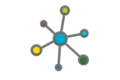Here at the LTER Network Office, we hear a couple of frequent laments–especially from students and loosely associated investigators:
- With so much happening in the LTER Network, how do I learn what’s happening at other sites and make connections?
- How do I avoid reinventing the wheel when others have found solutions to the challenges that I’m facing?
At the same time, no one wants to wade through piles of emails that aren’t relevant to their interests.
Welcome to the LTERNET Community Forum!
We’ll get into mechanics, but the heart of the forum is peer-to-peer exchanges. The LNO will keep sharing events and network news, but we need everyone’s participation to really access the value of the LTER community.
Struggling with a method? Looking for a validated survey instrument? Want to find a group of postdocs to commiserate over the job search? Or find other python users for a coding group? Hosting an online event? Recruiting technicians or a postdoc?
Choose a category, add a few relevant tags and a clear title–and ask your question. Maybe throw in a picture or a thank you emoji, and post. You won’t always hit paydirt, but the LTER network is a remarkably generous community with broad experience and connections. There’s a good chance that someone here has your answer, your candidate, or may even be your next collaborator.
In July and August, participation was by invitation-only, but starting in September, anyone can request to join.
We think that the interface is pretty intuitive, but we’d love to walk you through some features that may be less obvious. Before you even create an account, you can browse recent posts in many categories and search for topics or answers to questions.
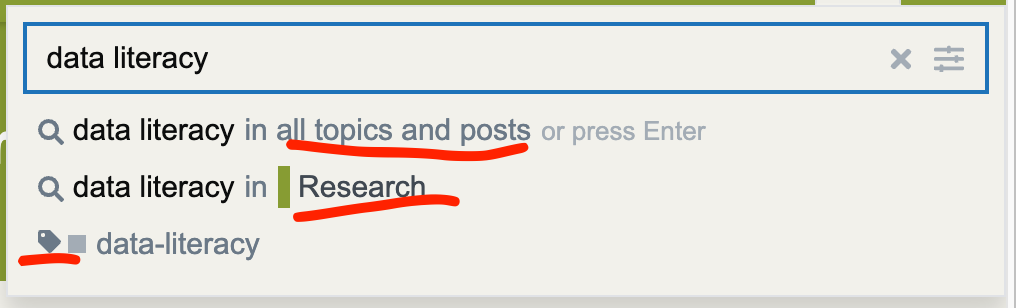
Searches can be filtered by posts with the search term appearing anywhere; only posts with that term in a specific category; or only posts with that tag.
Set up an Account
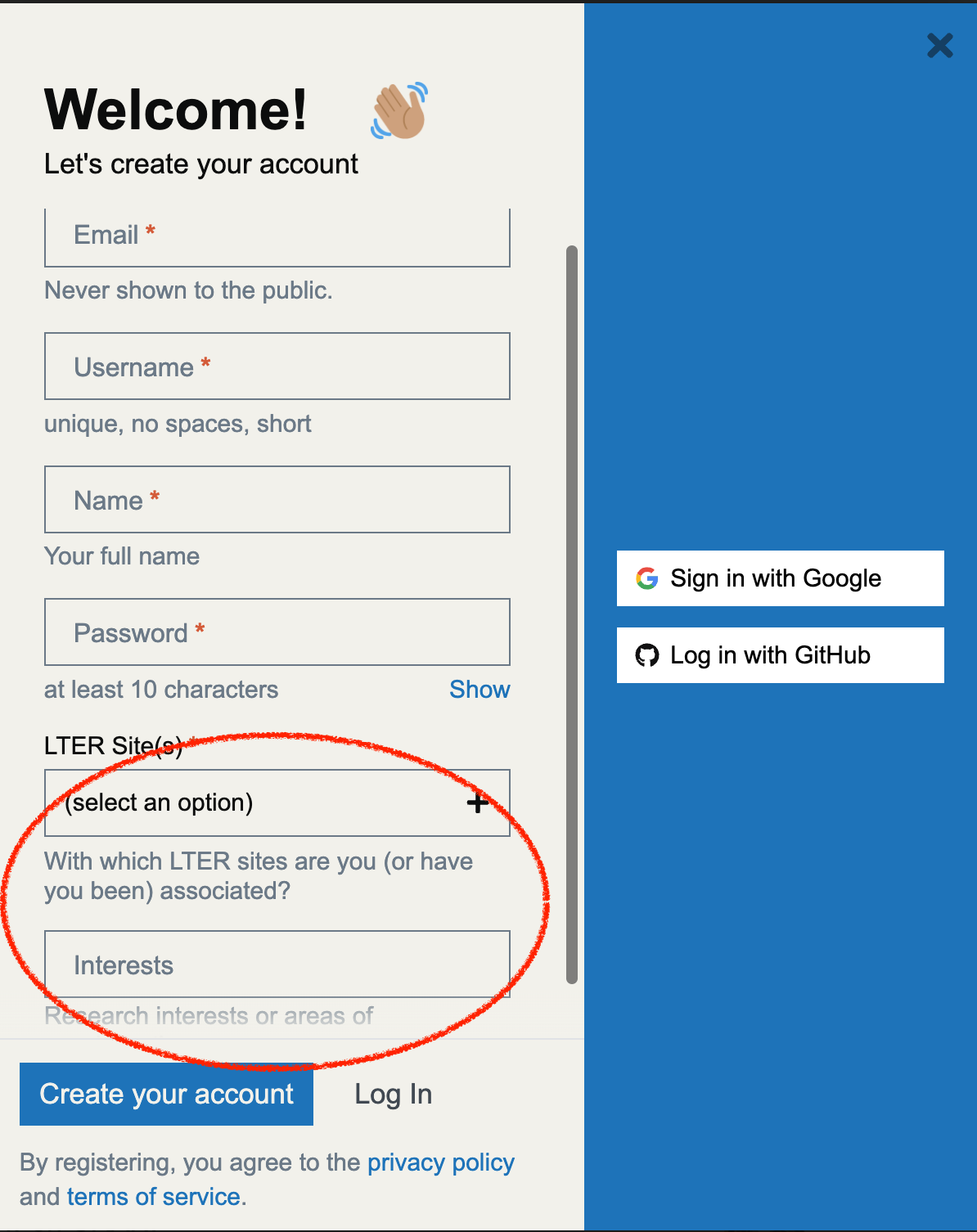
Anonymous searches provide access to a lot of content, but to post–and to access certain categories, you’ll need to create an account and login. Choose the “Sign up” button at the top right.
Fill in the email you want to use, choose a username, add your full name; choose a password (and save it in your password manager). Importantly, add your LTER site. (If you are not LTER affiliated, there’s an option for that too.) Add any interests that colleagues might want to find. Finally, if you’d like to use Google or Github to login in the future, associate your account with those services.
To help avoid spam, new accounts must be approved–which may take up to a day.
Once you’re logged in
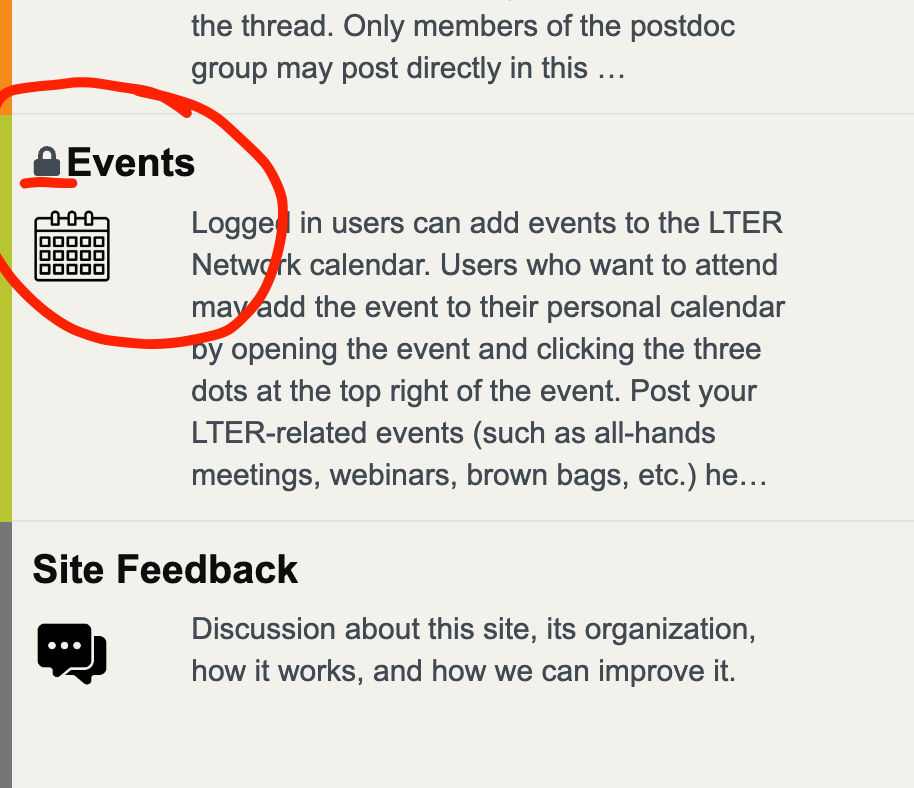
First, visit our community guidelines page to get a sense of our community standards and how they are maintained.
Scroll down the categories list and note that Events and Lead PI categories show up now, when they didn’t before.
Pop over to the groups tab and see what groups you may want to join. Right now, groups are mostly role-based (Information Managers, Education Committee, Postdocs, etc.) but are open to all who share common interests in those activities. Interested in forming new groups? Request one through the Feedback category, but also be aware that simply deciding on a tag may serve the purpose.
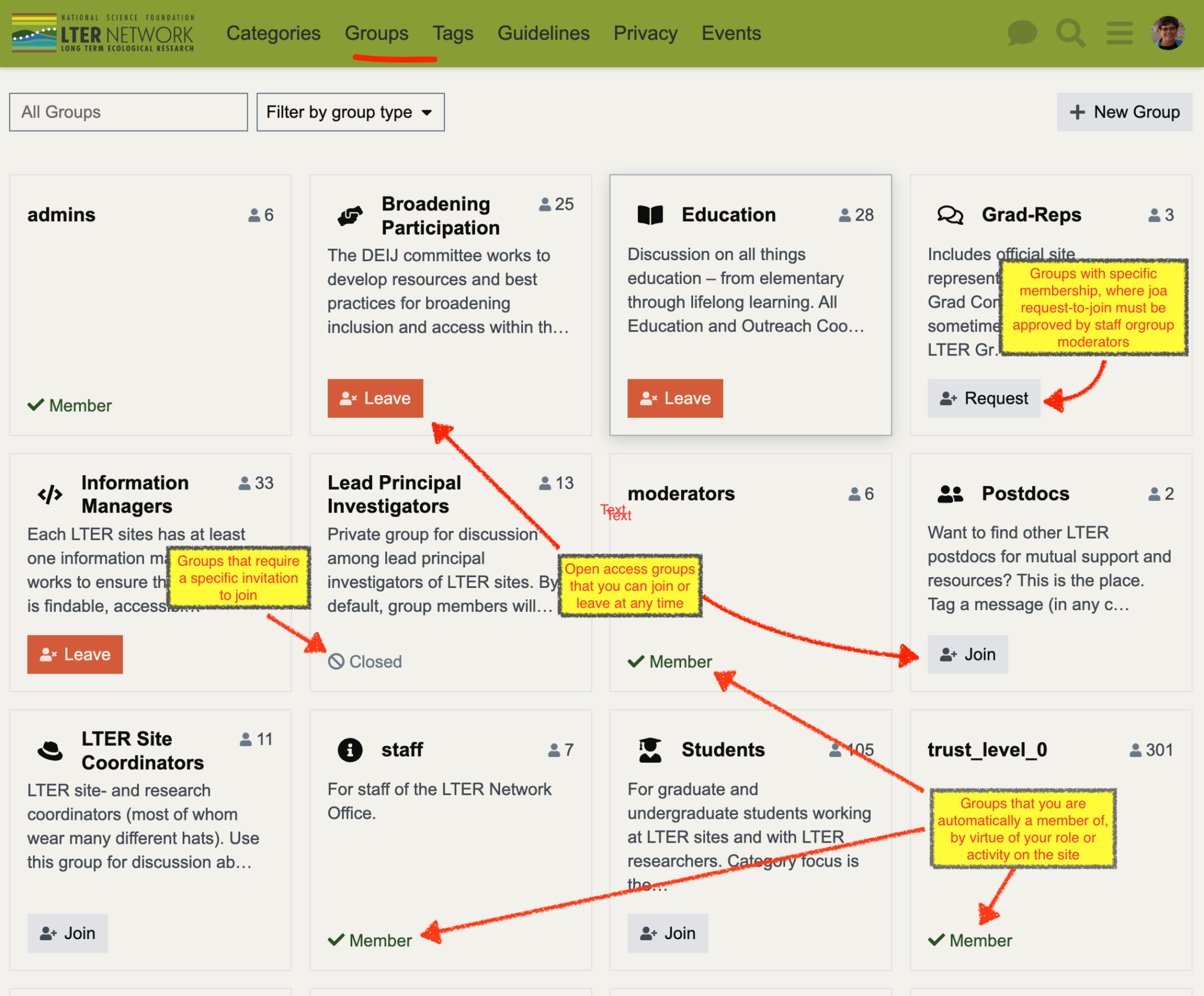
To find common research interests or to ask questions, you’ll do better to search and follow specific “tags.” For a good example, choose “job opportunities.”
Say you’re just finishing up a degree and you want to be notified about jobs.
- Click on “tags” in the main menu and
- “jobs” under the list of community tags.
- Then click on the bell at the top right and you can set your notification preferences for this topic.
- “Watching” means you’ll receive emails notifying you of new content with this tag. “Tracking” means they will show up in your feed when you log in.
We post all the LTER jobs that come to the LNO with the “jobs” tag, but others who are searching for candidates are also welcome to add their jobs (remember to include the “jobs” tag).
Interested in getting involved with Synthesis? Do the same thing for synthesis and/or synthesis opportunities.
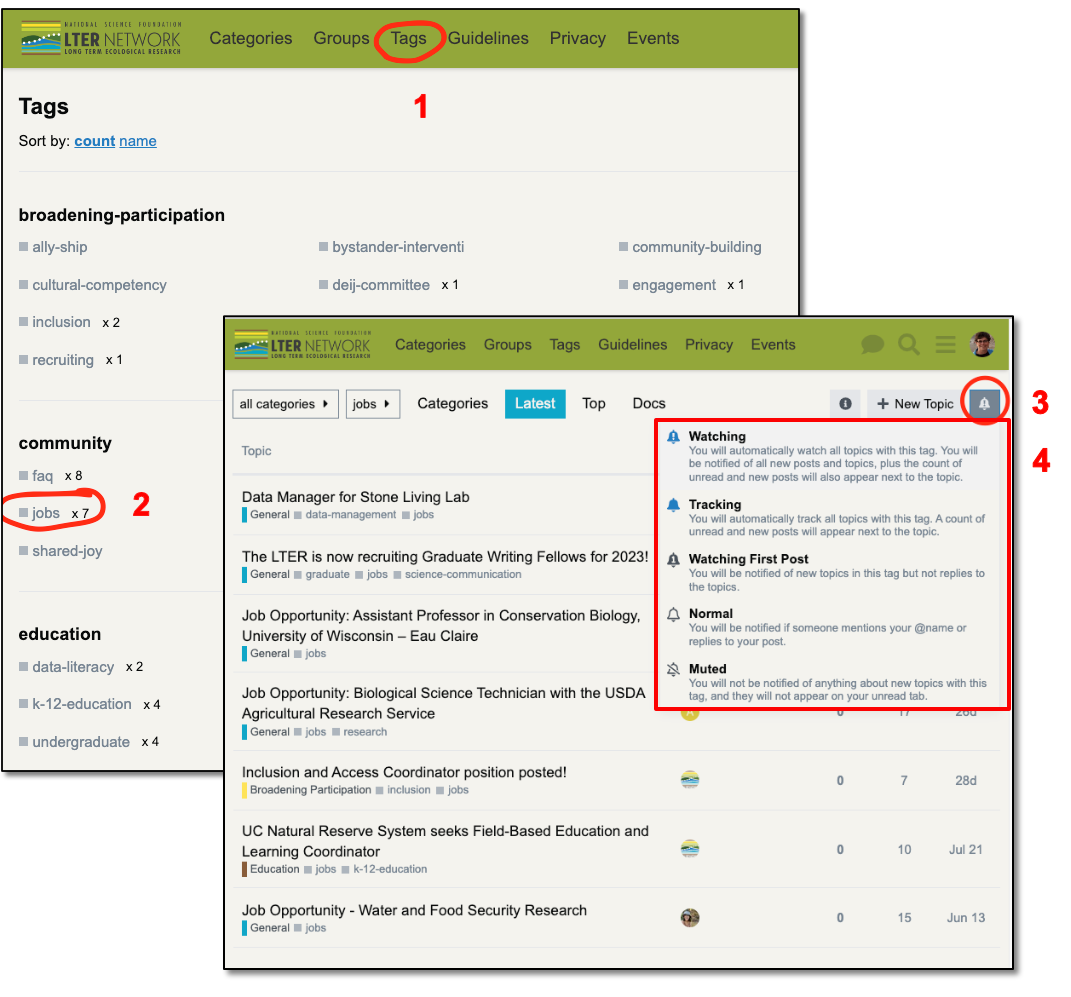
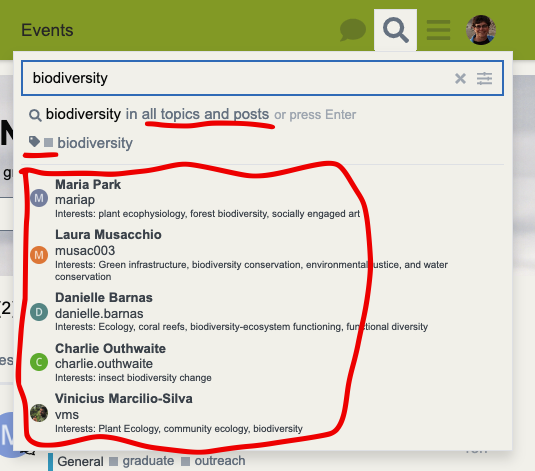
Find Colleagues with Similar Interests
Now, let’s say you want to find other forum users who work in marine ecosystems or who study biodiversity. Just type those search terms into the search box to find (and even message) them.
Searches can be fine-tuned to include posts where the search terms shows up anywhere; only results from specific categories; only posts where the term is tagged; or only users.
Your Profile
You can only find other users because they they took a minute to add their interests to their profile. So if you want other users to be able to find YOU, please fill in your profile.
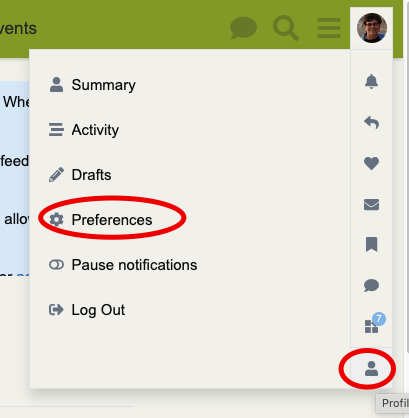
Go to the profile image at the top right. You’ll also see notifications about replies and likes, and new topics posted.
Go to the profile icon at the bottom of the drop-down menu and choose “preferences.” Here, you can set:
- how you login (by associating your account with a google or github login)
- adding two factor authentication for extra security
- Updating your profile – including what site(s) you’re associated with and what your interests are
- Snazzing up your profile with a custom header
- Adding a featured topic, say, a description of a project you’re currently excited about.
Set Notification and Tracking Preferences
Some people are voracious consumers of information. Others want to filter their inputs to only the most essential. For some, if it doesn’t come through email, it doesn’t exist. Others consider email a failed communication medium. Wherever you fall on that spectrum, Discourse has you covered.
The most useful profile settings appear under “Tracking” and “Users.” Tracking spells out which categories and tags you have set to “watch” (get email about); “track” (get in-app notifications); or “mute” (get no notifications, even if you post). In “Users,” you can set whether some or all other users can message you through the app.
“Notifications” allows you to pause notifications or schedule them only for working hours.
We look forward to seeing you online. If you have questions, kudos, or suggestions for improvements, drop us a line in the “feedback” category.