The LTER Network has launched a new community platform, dubbed the LTERHub, to allow LTER participants to seek out colleagues with common interests and share information, questions, updates , and resources. The LTERHub will also be the home base for LTER committees and discussion groups going forward. Most active LTER participants have received invitations and nearly 600 have signed in at least once. But perhaps you’re a little unsure of what you can expect from the Hub?
You’ve gotten your invitation, created an account, and logged into the LTERHub. You can see there are lots of topics that might interest you. But how do you actually USE the LTERHub to connect with colleagues?
First, choose a topic that interests you from the featured topics at the top of the center panel or from the ALL TOPICS menu item.
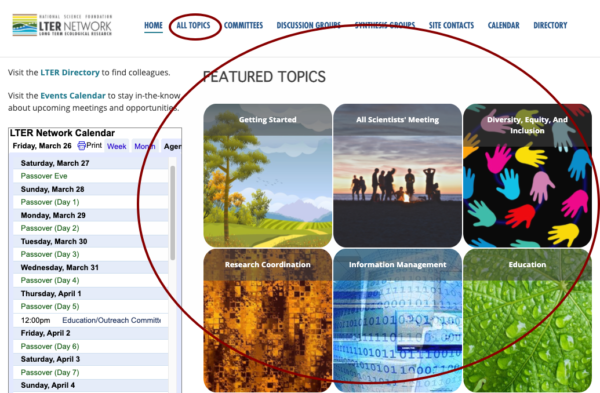
Choose featured topics or visit the All Topics catalog for the full selection.
Drill down for more specific topics if you have particular interests. For example, under Education, you’ll find subtopics for K-12 Education, Undergraduate Education, Research Experience For Teachers, Research Experiences For Undergraduates, and Informal STEM education. Under Methods, you’ll find subtopics of Stats And Modeling, Chemical Analysis, Field Methods, Image Analysis, Eddy Flux Towers, Microbial Methods, Time Series Analysis, and Acoustic Monitoring. When you find topics that interest you, click the “Follow” button under that interest and choose whether you want to receive email alerts for new postings — or just visit the hub occasionally and check in on the conversation.
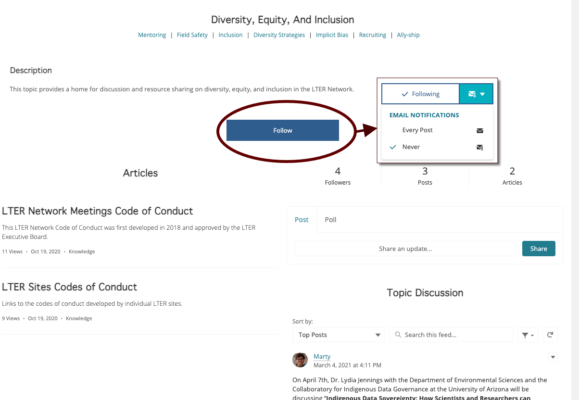
To follow a topic, visit it and select the blue “follow” button, then choose how you want to receive updates.
Finally — let the conversations begin! Don’t be shy. Start posting updates, questions, ideas, and news to specific topics. You can rest assured that your postings will only go to people who want to see them because they have chosen to follow that topic. Within each topic is a news feed and a dialog box to post new information or launch a poll to topic followers. Simply enter your news or question, attach files if they are relevant, tag the post with appropriate topics (using #topic_name), and share. The topic you are in will be added automatically, but if others are also relevant, you can add them using hashtags. Everyone following the topic will be updated and others will see your post in the news feed when they visit the topic.
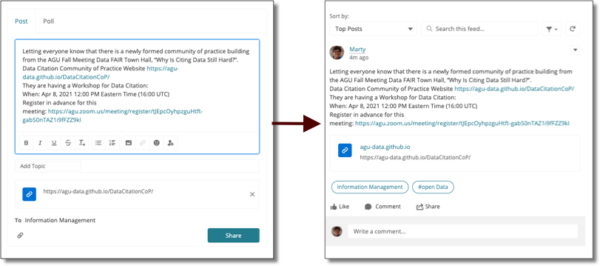
Conversations will remain accessible in the Hub indefinitely. So, 2 years from now, when you want to find who it was that did that workshop on data citation, just search the feed for “data citation” and you’ll be able to put your finger on it.
A few additional tips and tricks
You might notice that there are not yet a huge number of people following individual topics. We did not automatically add individuals who chose particular interests on their profiles to those topics. But if you are interested in getting a conversation going, you can search for interests (say, aquatic ecology or art & science) in the directory and invite those individuals to join your topic.

Search options in the LTERHub Directory include Site, Role, Committee Membership, and Interests.
From the directory listing, click on a name to see the individual’s profile listing with information such as site and committee memberships, interests, and ORCID. Choose the “View community user” link below their profile image to interact with them on the LTERHub. You can see their past updates, follow them to see future updates, or send them a direct message (say, to invite them to a new topic).
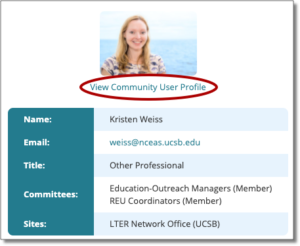
The Directory Profile contains basic information. The Community User Profile allows Hub members to interact.
Want to control your Hub-related notifications? Open your own profile (at the top right corner of the Hub homepage) and go to “settings.” Change granular privacy settings for your personal information and then scroll down to set notification preferences.
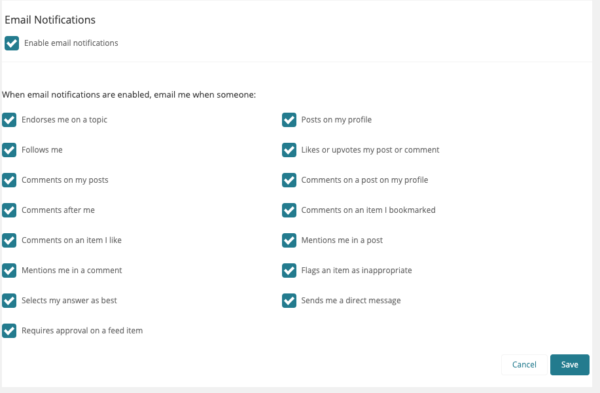
Fine tune your email notifications depending on your activity and interest level.
We’ll be adding additional capabilities over time, but these are the essentials to get you started. If you find something that doesn’t seem to work as it should or you just have a question about how to do something, chances are that others also have the same question. Drop the Network Office a line using the “Contact Support” and “Ask a Question” buttons at the bottom right of most pages.
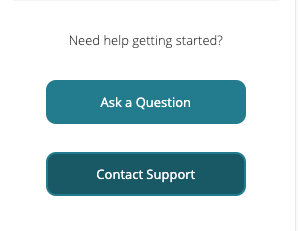
Support requests will go into a queue and be addressed as quickly as possible.










