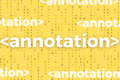In general, the dreaded red X shows up when speakers insert images in their PowerPoint talks as “links” and then the links aren’t available when they move the file. But it can also be a symptom of an overly-large file size.
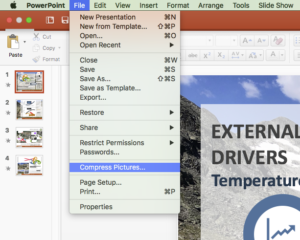
For PowerPoint, Microsoft has an easy solution for this problem. To compress all the image in a talk at one time, go to file>>compress pictures and choose screen (or even print) resolution in the dialog box. PowerPoint automatically reduces the image resolution for all of the images in the talk and (at the user’s discretion) deletes the portions of images that have been cropped out. For talks with large images, this procedure will usually reduce the file size by up to 90%, with no discernible change in image quality.